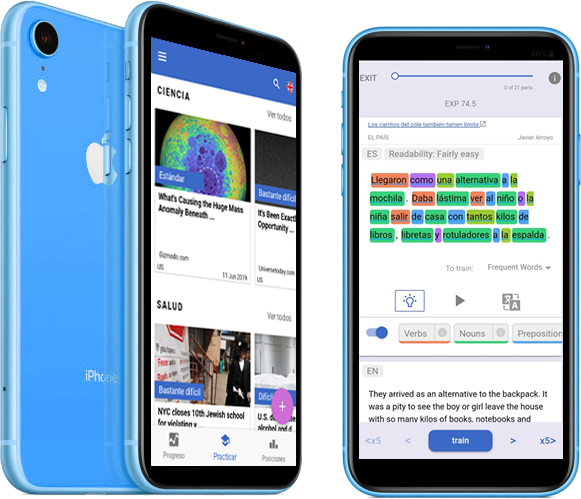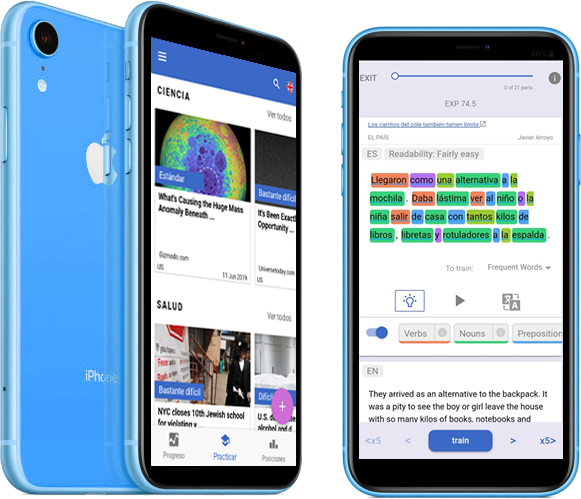Release 3.0.0
New Flashcard Section
A new section has been created to help users learn vocabulary in an optimized way:
- While reading content, you can create a flashcard and add notes for later study
- As you add cards to your flashcard deck, they appear in the flashcard section with the Training status
- You can see how long was from your last test session
- STUDY SESSION: You can study your flashcards while having support material:
- Dictionary and translation
- Original sentence where the word was read the first time
- Related Words if available: synonyms and antonyms to help the user learn more about a word usage
- Listen to the word pronunciation, this feature allows to:
- Change the voice and gender of the narrator
- Change narrator speed
- All voices are trained with Deep Neural Network techniques for a natural-sounding voice
- Switch between focus and study mode. Focus mode hides all support materials to help focus only on the notes for intense study.
- TEST SESSION: You can start a test session for your deck, it will randomly test each card for:
- At the end of a study session you can test again only with the words that you made an error, to make your learning more optimized
- While studying, you can update your notes to help you remember better the next time
- As you study, visualize how many cards are correct and incorrect in the session, as well as your progress and the total of cards in the deck
- You can visualize the probability that you may have forgotten your cards (% of recall), this way you can schedule your study session of personalized optimized minimum study (this method is also called spaced repetition).
- You can click on the % of recall symbol to learn about:
- The exact % of recall
- Flashcard Creation date, Last tested, Last updated
- Total times tested, total corrects, and incorrect.
- Links to learn more about the forgetting curve
- Cards are moved from the Training deck to the Learned deck once you achieve a streak of 5 consecutive correct sessions in a row.
- You can move a Learned word back to Training any time you want, but you have to earn a streak
- You can download the words and notes of your deck in text format
- You can remove a word from the Training deck
- Added a help section to answer frequently asked questions about the flashcard section method and rules.
New! Follow Sources Section
Now, the + button gives you access to a new set of features to follow sources such as blogs or news sources.
- Explore:
- Import: The import sources use the RSS protocol to detect new content published on blogs and websites ( RSS = Really Simple Syndication). There are 2 ways to use RSS with LingoStand
- Enter the RSS Url if you already know if, for example, https://tim.blog/feed/
- Enter the URL of the site and the app will suggest RSS for you. For example, if you enter https://tim.blog, the app will suggest following https://tim.blog/feed/
- You can unfollow sources at any time in the main section.
- We have pre-loaded some very cool sources for the English language. I dare you to not learn new words with https://www.brainpickings.org/
Known limitations
- Will retrieve only the latest 10 posts per source
Read Section (Home)
Added
- New option in the + button to subscribe to your sources (blogs and websites), or follow preloaded sources
- New section added of subscribed sources
- News Articles are now analyzed when being indexed as opposed to, so they can be filtered in the future by Word Groups and Difficulty
- Added last updated date to each of the sections (Science, Tech, Blogs, etc…)
Enhancement
- Faster loading time of articles when clicking on them the first time, this was achieved by analyzing and deconstructing when indexing.
- Preview of Estimate Reading Time Per content in the home catalog (But not in all the readings)
- Slider enhancements:
- Swiper pagination position indicator
- Back and forth arrow for swiping between articles
- Style: Added background gray for better contrast and readability
- Style: Better margins, title, and subtitle format
- Moved the delete icon to continue reading thumbnails to the top left
Known Bugs
- Home Search is not searching on RSS articles
- Difficulty filter not working on Subscribed Sourced
Reader Component
Added
- Focus Mode: You can hide support controllers (pronunciation, translator, etc…) to better focus on reading
- Highlight words that belong to a Lingo List: You can now choose to highlight words that belong to a lingo list (e.g. B2 English words)
- Create flashcards from a word
- Add or edit notes to flashcards
- Focus Words: Highlight word group as your read, including Lingo Lists (see more in the Lingo Lists section)
Enhanced
- New pronunciation controls and features
- Change the voice and gender of the narrator
- Change narrator speed
- Pronunciation sounds much more natural. We switched from Amazon to IBM Watson Text to Speech (TTS) and use only neural voices.
- Faster loading times of dictionary and references
- Info Icon:
- You can now see and download the vocabulary analysis of the content at any point in your reading progress.
- Dictionary: Significantly Improved loading time of dictionary
Known issues
- Part reader takes too long to load, about 6 seconds
Fixed
- Part of Speach color highlighter scroll (lightbulb) was not working for web-browsers
Removed
- Train button: You can no longer play games as you read… playing games is being re-written and will be added soon in a different section. This decision was based on the feedback of users that it was breaking the flow of reading and not adding much value.
- Score summary at the end of reading an article.
New Lingo List Section and feature
Lingo: Words and phrases one group understands, but that outsiders might not, like computer lingo or English major lingo, or musician’s lingo. Lingo shares a Latin root, lingua, or “tongue,” with words like language and linguist. (Vocabulary.com: )
- The top left menu has now a section called Lingo List
- Each Lingo List is a group of words that are related to a purpose. For example, the A1 CEFR words are commonly shown in the Common European Framework of Reference for Languages (CEFR) level A1 tests and are useful for users that are studying for that language
- All languages have the Most Frequent Words of a language
- Each list is represented as a card
- You can see download all the words of a card by clicking the download button
- Each card shows the total number of words, as well as a description, and an avatar
- You can click the + button in the card to follow the list, this will allow the list to appear on the focus button of the content reader. You can click on as many cards as you like
- At the time of writing only the English language has other lists:
- A1 CEFR List
- A2 CEFR List
- B1 CEFR List
- B2 CEFR List
- Business_First List: Words related to business terms
- 8_letter_words List: A list of 8 letter words that are great to practice pronunciation
- More lists will be added soon.
Skim view
The skim view is shown once a user has selected a specific content, a series of analyses are shown to help the user decide if it’s helpful for the user
Added
- Size analysis: Shows Total words and estimated reading time in minutes
- Automated generated Summary of the content
- Vocabulary Analysis: Shows the most frequent words in the content by different groups:
- Common words of a language
- Part of Speech: Verbs, Nouns, Adjectives, Prepositions, Nouns
- Lingo Lists: If the user is following a specific Lingo List, e.g. B1 Spanish, then the analysis for that word group is shown.
- The skim view shows only about the top 20 words, all of them have the dictionary component integrated, so you can click on any word and see reference material
- It shows the percentage of usage of a word group
- You can download the entire analysis per word group in text format, which will compose of 2 columns, ordered by Word Count:
- You can download all the word groups vocabulary analysis in text format (explain )
Fixed
- Distortion of document image on desktop browsers
New Credit Section
- A new section called Credits was created
- Shows a list of cards with opensource technologies used to create Lingostand
- You can click on a card to see our thank you message :)
New Index LingoBot Tweet feature
- Every time the news indexer processes articles, a summary tweeted by the @bot_lingo account with:
- Number of articles processed
- Grouped by language by the tag #LingoStand_ e.g. #LingoStand_EN for English news
- Nouns, Adjectives, Verbs, and Proper Nouns
- Proper Nouns are tagged for the curious
Profile Section
Added
- Notifications: You can turn on and off notification settings for
- Enhancements and news
- Study reminders when flashcards are about to be forgotten (feature not yet available)
- Study plans (feature not yet available)
- Global Word statistics:
- Training and Learned words
- Total Tests
- Total times listened to words or phrases
- Latest login date
Removed
- Fluency by language indicator
- Olde Statistics: XP, Credits, Time played, Parts read.
Others
Removed
- Deactivated onboarding for now, until we achieve a more stable version.
- Leader Board… Show Up Board coming soon
- Facebook Login
Browser View
Added
- Mobile Frame Implemented: When using the app in a browser a new layout is presented to better simulate the mobile experience
Fixed
- When loading the app LingoStand Logo expands and then shrinks again jumping in the visual.